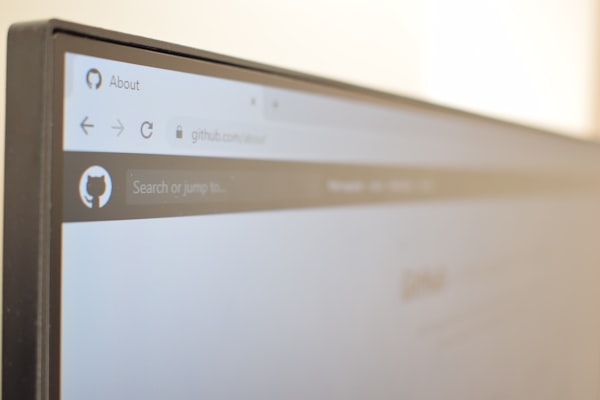Disabling the Caps Lock Key on a Mac

I hate the caps lock key. Hate. I'm always, always pressing it by accident. I don't do it that often on my iMac, but boy howdy, I click it all the time on my MacBook Pro. At my old gig, when I did the nine to five thing in a beige cubicle (it might have been a dirty white, actually) I removed it from the keyboard and put it in a drawer (see blurry photo here. Now that's just not something I want to do with my Mac hardware. The IBM keyboard at work was easy enough, but I don't even know if it's possible on the newer Mac keyboards. Plus it looks bad and isn';t the most elegant solution so I've had to put up with it. Until now!
If you own a Mac and have the same stewing hate for the caps lock key that I do, here's how you can disable it.
- Open System Preferences
- Select Keyboard
- Click the Modifier Keys... button. You should now see something like this:
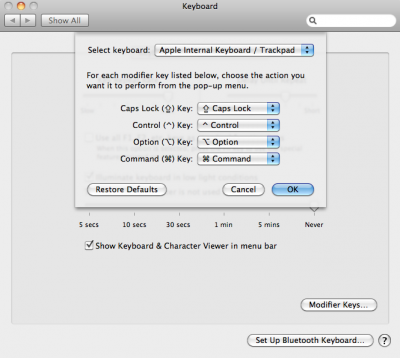
- Change the Caps Lock key value to No Action so that it looks like this:
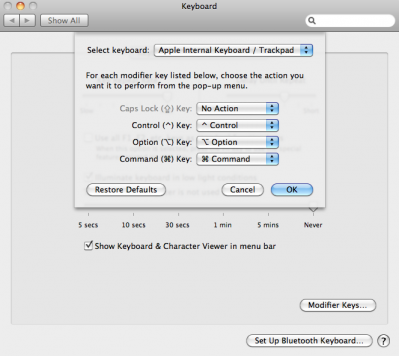
- Click OK.
And thats it, no more caps lock key madness!